LMS Course Reports – Monitor Learner Progress and Content Engagement
JumpLMS Course Reports give you full access to the data behind your training programmes, helping you track progress, assess effectiveness, and make data-driven improvements.
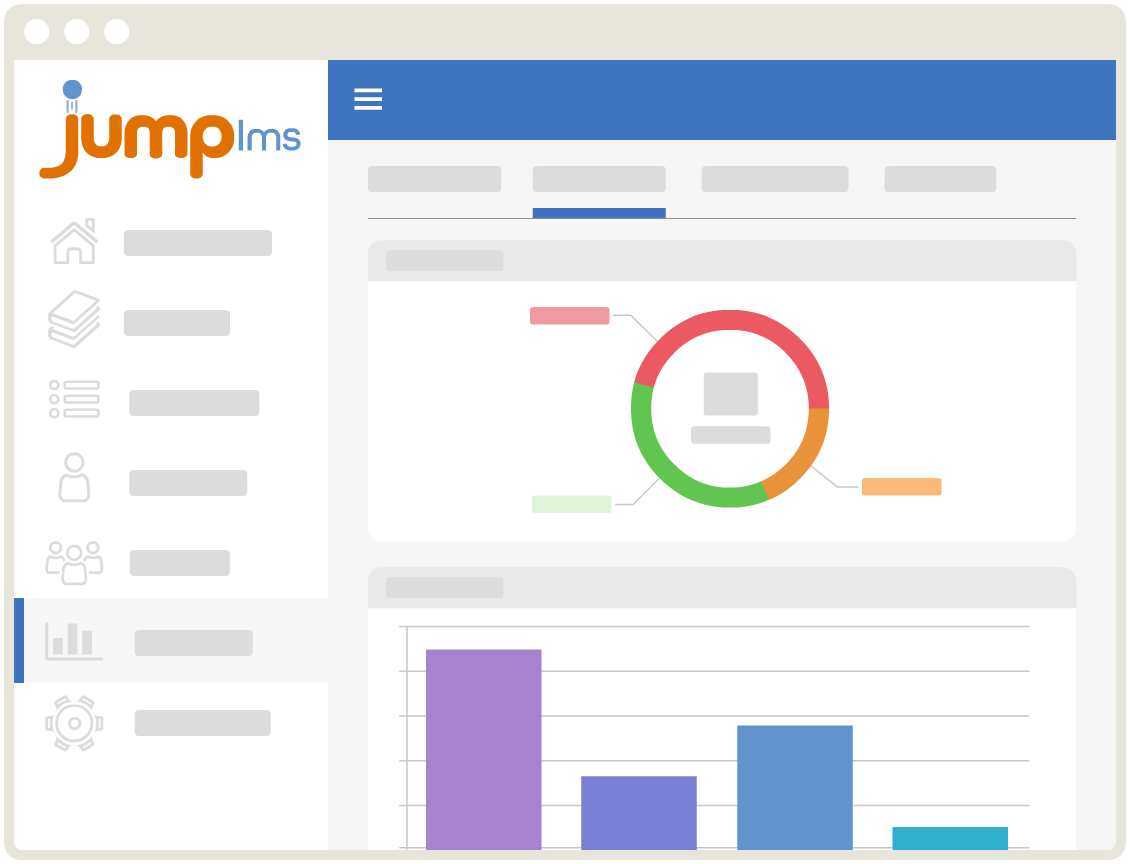
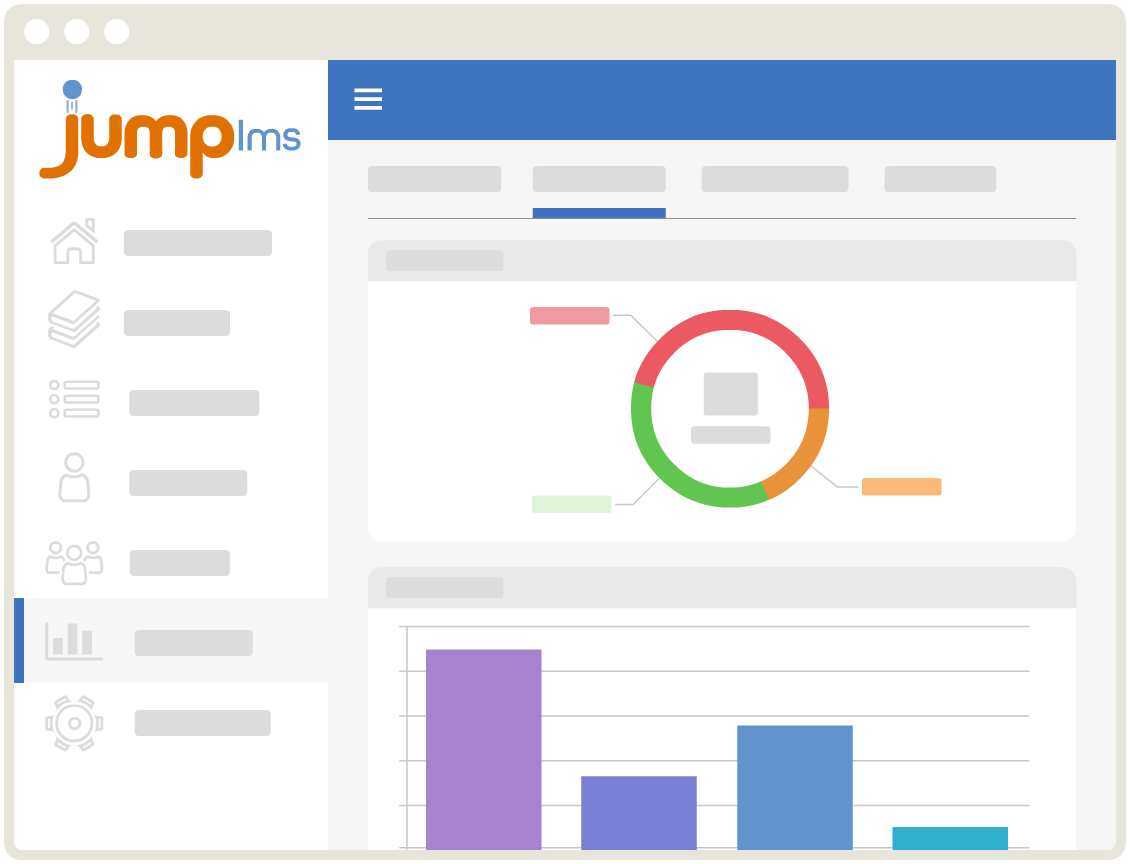
Course Overview
The Course Overview dashboard offers a visual summary of key performance metrics for each course, including:
- Total number of learners assigned
- Total course accesses
- Total training time logged
- Number of completions and course starts
- Learner engagement rates
Use this section to quickly understand how your course is performing at a high level.
Course Content Analytics
Drill into each element of your course to understand how learners interact with individual content blocks. Track:
- Number of accesses per element
- Completion rates
- Time spent in each section
- Points earned (if applicable)
This section helps you identify which parts of your course are working well and which may need refinement.
Test & Survey Performance
Get detailed insights from built-in quizzes and surveys. JumpLMS shows:
- What percentage of learners answered each question correctly
- The percentage breakdown of learners choosing each response
- Question-level analysis to highlight knowledge gaps
This depth of data helps you validate learning outcomes and improve assessment design.
Learner-Level Reporting
In the Learners section, view a searchable, filterable table of all learner progress data within the course. You can:
- Search by name, group, or status
- Export results to Excel or CSV
View per-learner details including:
- Total training time
- Element completion status
- Test and survey performance
- Timeline of course interactions
Perfect for performance reviews, audits, or personalised feedback.
Course Timeline
Every learner action is tracked in the Course Timeline. This real-time log shows:
- When learners accessed specific content
- When they started or completed the course
- How frequently they engaged with each part of the course
Filter by learner, activity type, or date range to uncover behavioural patterns and engagement trends.